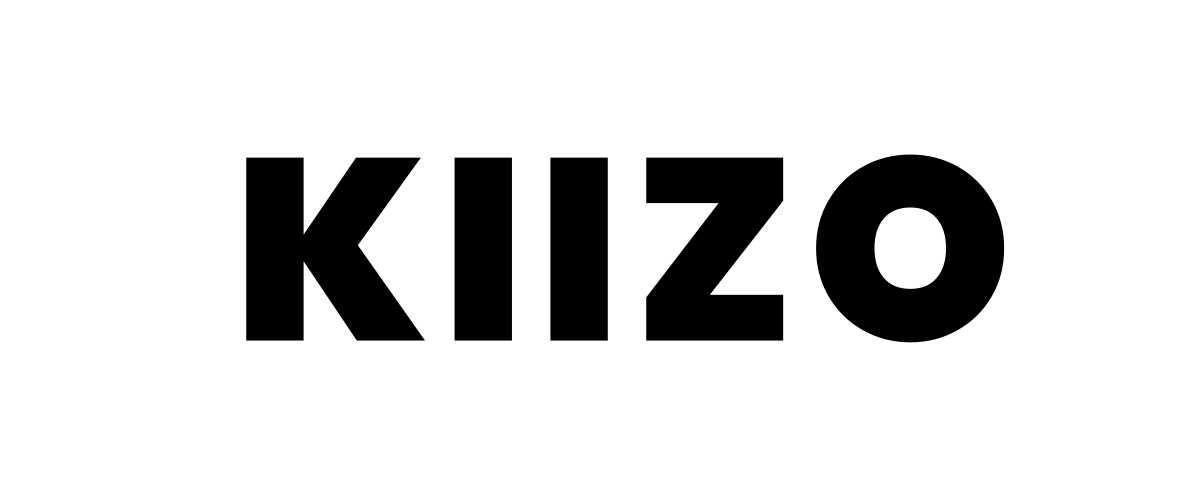Frequently Asked Questions
Users are geolocated while browsing the pages of our Website. Technically, the position is detected at the beginning of the session (when the user first opens a page on the KIIZO Website) and deleted at the end (when the user closes the browser). The data are not stored permanently on the server and are not transferred to third parties, be it our partners or advertisers.
The accuracy of the geolocation of KIIZO users varies from place to place and can always be checked by looking at the position on the maps, indicated by the black marker.
The color of the markers indicates the extension of the territory in which the stories or events mentioned take place.
Light blue: Local and Regional
Dark blue: National and Widespread (Extra National)
It is important to note that these indications concern only the perimeter in which the stories take place and not their relevance in a general sense. For example, most books on Auschwitz or Birkenau have blue markers because they cite events that occurred in limited places despite having global relevance and consequences.
The eBooks you find on KIIZO can be in two different formats, ePub or PDF, and can be protected by Social DRM or Adobe DRM. DRM is the acronym for Digital Rights Management.
SOCIAL DRM
This is a protection system that does not restrict the eBook from being read on, and transferred to, other devices. Information about who purchased the book (such as name and email) and the date of purchase is included within the eBook so that it can be traced back to those who may have provided it to other unauthorised users or made it available illegally online.
ADOBE DRM
Adobe DRM is a stronger protection system that prevents the unauthorised copying of products.
If you purchase an eBook with Adobe DRM, you will initially receive a license file with an .acsm (Adobe Content Server Message) extension that must obtain permission before it can be converted to an eBook.
All that is needed is:
(a) The .acsm license file (usually called URLLink.acsm) received from the online store with the purchase of the eBook
(b) Being registered with Adobe and obtained your Adobe ID.
(c) The Adobe Digital Editions software (may already be installed on your eBook reader).
Normally, immediately after purchasing an Adobe DRM-protected eBook, you receive a URLLink.acsm file (or a link to download it).
The ACSM (Adobe Content Server Message) files contain the user license and all the information needed to obtain the eBook in the purchased format (EPUB, PDF). Please note: ACSM files are protected by Adobe DRM copy protection.
To process the .acsm file and receive the eBook, you must register on Adobe's site and obtain your ID. Adobe Digital Editions uses the ID to verify that the user has permissions. If successful, the .acsm file is converted in the purchased eBook.
An Adobe ID for converting ACSM files or for general use of Adobe applications can be created at any time, completely free of charge, on Adobe's Web site, which can be reached at www.adobe.com.
Log in with the browser of your choice and click the "Sign In" button located in the upper right-hand corner of the home page menu.
You are now in the login area for Adobe accounts. Since you are not yet enrolled, click on the "Create an Adobe ID" link. In the menu below, enter your name, date of birth and the country in which you live. Then, define your Adobe ID login information by providing your e-mail address and a personal password. Once you have entered all the information, click "Register."
By generating the Adobe ID you have met the basic requirements for opening ACSM files. Now you need the right software for the eBook conversion process, unless you are using an eBook reader that already has software that can open the Adobe DRM-protected document. In this case, you can convert the .acsm file first to PDF or EPUB and then transfer it to the reader.
The prerequisite is that Adobe Digital Editions is installed on the source system and is used to transfer the digital document. This is the only way to authorise the eBook reader and remove the copy protection.
Adobe Digital Editions, Adobe's proprietary solution, has been available for several years to Windows and macOS users. The program is now also available as a mobile application, so you can also open ACSM files on Android or iOS devices with the Adobe app. You can download the software from Adobe's home page (Windows and macOS) or from the App Store (iOS) and Google Play Store (Android).
To download it from the Adobe site please go to this address: www.adobe.com/solutions/ebook/digital-editions/download.html.
After downloading, Adobe Digital Editions must be enabled on the device via your Adobe ID. You need to open Adobe Digital Editions and under HELP > AUTHORISE COMPUTER you will be able to enter your Adobe ID.
Please note: One Adobe ID can be enabled on up to six different devices.
To read eBooks on the iPad, iPhone or iPod touch you can use an application such as iBooks or Stanza and read eBooks in EPUB and PDF format that are not protected by Adobe DRM. There are also more specific applications that allow you to read, on an ipad and iphone, eBooks in EPUB format which are protected by Adobe DRM (e.g. Bluefire reader).
Are you a publisher and want to enable searches by location on your website ? You can connect your catalog on KIIZO with views on different maps. Contact us at howto@kiizo.com to find out how.